Translating Google Slides one-by-one for your organization isn’t exactly the most productive workday activity, is it? As it turns out, the best way to translate in Google Slides isn’t by relying solely on its built-in features. Nor is it by using free third-party Google Slides translator tools online.
As seasoned translation professionals, we’ve been in your shoes. Manual Google Slides translation isn’t just time-consuming; it’s frustrating. We’ve experienced the inefficiency firsthand, struggling with tools that couldn’t handle the complexity or maintain the formatting of our slides.
What you’ll learn
In this article, you’ll learn why you can’t translate all Google slides at once easily with your current method. We also tell you the most efficient way to translate an entire Google Slides presentation using the best Google Slides document translator online.
As a result, you will translate Google slide decks faster, smarter and easier.
Translating Google Slides presentations: common issues
1. Google Slides itself can’t translate entire Google Slides presentations
Third-party add-ons or software are required
You cannot translate entire Google Slides presentations within Google Slides without obtaining a third-party add-on from the Google Workspace Marketplace. What’s more, your organization might not approve of this method from a security standpoint.
When you use add-ons, those third parties are able to read the content of your Google Slides presentation.
So how do I translate entire Google Slides without an add-on?
If you don’t want to use an add-on, you’ll either need to use professional translation software (such as Pairaphrase) or copy and paste the text from each text box into an external translation tool such as Google Translate.
The Google Translate route requires you to translate one segment at a time and paste it back into your slide show. It’s tedious and very time-consuming, and your data might be at risk.
Overall, translating in Google Slides is insufficient
In summary, if you want to translate all Google Slides presentation slides at once, there is no built-in feature to do so. You can use Google Translation Hub, which is Google’s answer to a web-based translation management system. However, there are some limitations to it.
At Pairaphrase, we have created a Google Slides translator that comes with additional benefits that might better suit your organization. We discuss this below.
2. Free Google Slides translator tools reject your file due to size
Free online tools marketed as a translator for Google Slides often have file size limitations, making them impractical for large presentations.
If you commonly translate Google Slides presentation files larger than 10MB, many free document translator tools won’t let you. Therefore, if your company needs to translate large Google Slides presentation files, you need a better alternative.
3. Your slideshow won’t retain its formatting and layout
Even when you find a translator tool, maintaining the layout of your slides is another hurdle. Imagine recreating your charts, graphs, and images slide-by-slide. That’s hours of work—and mistakes are inevitable.
Fortunately, a tool such as Pairaphrase can help you translate a file and preserve the formatting as much as possible while producing high-quality translations.
How can I translate an entire Google Slides presentation?
To translate an entire Google Slides presentation, use professional translation software. Our recommended solution is Pairaphrase. It allows you to translate whole Google Slides presentation files larger than 10MB, provides data security and allows you to edit/improve, save & reuse translations.
Pairaphrase is also integrated with Google Drive for seamless translation (no need to convert Google Slides to PowerPoint before translating).
For those who don't use Pairaphrase to translate, we provide instructions below for converting Google Slides to PowerPoint (PPTX). This process must be used for translation management systems that don't have a Google Drive integration like Pairaphrase.
Professionals often spend more than 50% of their workday on repetitive tasks like manual data entry and document handling. Streamlining translation with a tool like Pairaphrase can free up time for higher-value activities.
How to convert Google Slides to PowerPoint (PPTX)
To convert a Google Slides presentation to PowerPoint, follow these 5 steps:
- Go to the File menu
- Select “Download”
- Choose “Microsoft PowerPoint (.pptx)”
- Name the file
- Click “Save”*
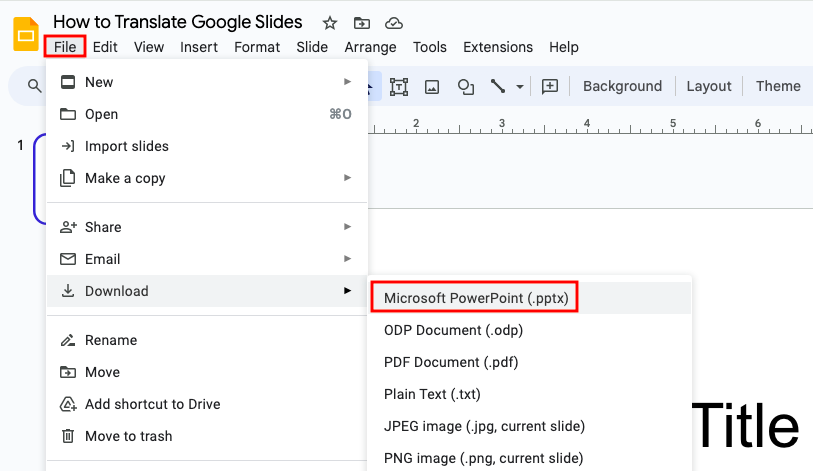
*This process is not necessary if you use translation software that is integrated with Google Drive, such as Pairaphrase. More on this below.
Is there an AI that translates Google Slides?
There are several AI tools that translate Google Slides. Pairaphrase is an AI-powered translation management system that offers a premium OpenAI/ChatGPT experience within its application. This integrated chat experience acts as an AI-powered translation assistant for Google Slides presentations.
While Pairaphrase itself is not a chatbot, it leverages advanced AI technology to translate your entire Google Slides presentation efficiently.
Can ChatGPT translate Google Slides?
ChatGPT cannot translate Google Slides directly within the file, but it can translate individual text segments if you copy and paste them into ChatGPT. However, you can’t upload a Google Slides presentation to ChatGPT and receive a translated file with all text boxes translated in place. That’s where Pairaphrase comes in.
Why Pairaphrase is the best way to translate a Google Slides presentation
Pairaphrase is the best way to translate a Google Slides presentation out of any other translation software on the market. This is because Pairaphrase is the AI-powered translation management system that is made specifically for organizations like yours.
It’s specially engineered to give you access to quick translations and cost-reducing features that improve your translation quality over time. This is all without requiring you to spend time learning the software. The majority of Pairaphrase users are organizations that need to translate large documents and files such as Google Slides presentations.
Here are some specific features that make Pairaphrase the best way to translate a Google Slides presentation:
1. AI-powered translation
One of the top reasons Pairaphrase is the best way to translate a Google Slides presentation is its advanced AI-powered translation technology.
It uses advanced machine translation technology, translation memories, glossaries and large language models (LLMs) to produce fast, accurate, and continuously-improving translations tailored to your organization’s style.
This helps you to efficiently manage large, complex translation projects with consistency, speed, and cost savings.
1. Batch translation (top Google Slides translation method for multiple files)
Pairaphrase is the fastest way to translate a Google Slides presentation. It allows you to upload a Google Slides presentation file and receive a first draft translation of it within seconds or a couple of minutes.
Even text within the charts and diagrams you create within the Google Slides presentation will be translated for you. Not only are all the Google Slides presentation slides translated for you in one go, but you also have the ability to translate multiple files or documents at the same time in a single batch. What’s more, you can translate files into multiple languages simultaneously.
3. Translate Google Slides presentations and keep the formatting
File formatting preservation is another convenient feature of Pairaphrase.
When you run your entire Google Slides presentation file through Google Slides presentation translator tools online, many of them will lose all the formatting and layout of your slide deck. Pairaphrase attempts to retain much of your image placement, line breaks, paragraph breaks, font properties, images and charts.
This means that you save countless hours of work because you won’t need to reformat the entire file.
**Please note Pairaphrase automatic formatting isn’t perfect, but it will save you some time.**
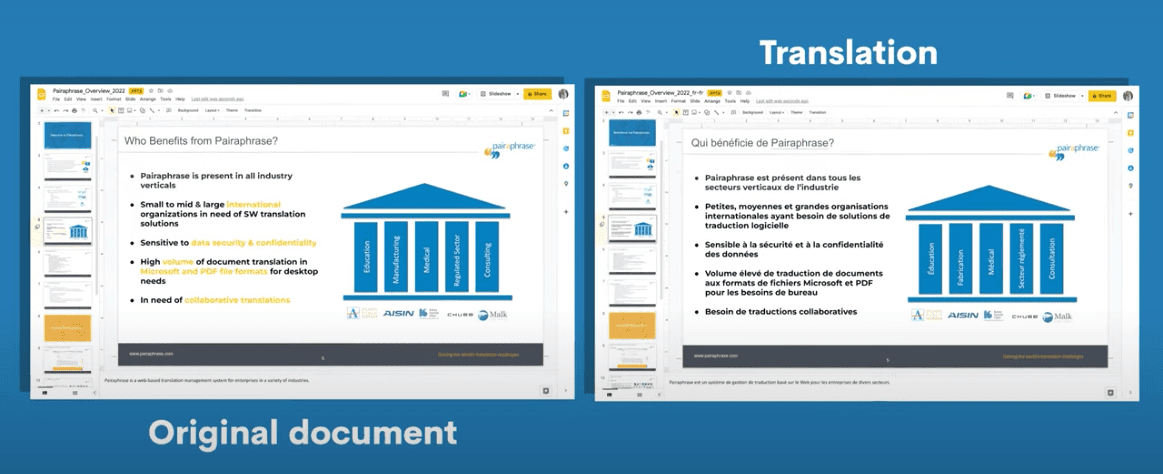
4. Google Slides presentation translation collaboration
You might find yourself in a situation where you need to work with a subject matter expert on a particular translation project. Whether this person is a colleague within your organization or an external business partner, collaborative translation functionality is a must.
Pairaphrase offers easy, real-time collaboration. You can quickly share translated files and invite colleagues into the platform to work on edits without needing to upgrade your plan. What’s more, you can even track user edit history by segment so there’s no second-guessing regarding who changed what.
Superior translation collaboration is another reason why Pairaphrase is a great choice.
5. Flexible translation engine options
When you use Pairaphrase as an alternative to Google Translate or in place of another free tool such as onlinedoctranslator.com, you have more flexibility.
For instance, you have the choice of more than one translation engine. You can translate not only with Google’s engine, but also Microsoft, Amazon Translate, DeepL and OpenAI (some plans even come with free access to ChatGPT within the software!).
6. Google Drive integration
Pairaphrase is a translation management system that’s integrated with Google Drive. When you use Pairaphrase to translate Google Slides, you can import your Google Slides directly from your organization’s Google Drive account for translation and export them back to your drive. No need to convert to PowerPoint and back again!
This makes Pairaphrase the best choice for seamlessly translating Google files of all types, including Google Sheets and Google Docs.
7. OpenAI/ChatGPT integration
The OpenAI integration within Pairaphrase significantly streamlines the translation process for Google Slide presentations. Here’s how:
- Improved Quality: OpenAI integration provides contextually relevant translations and alternative translations, ensuring your slides convey the right message.
- Maintained Layout: The ability to prompt ChatGPT to reduce character count of translated text segments helps you to visually maintain the layout of a translated file to reflect the source file.
- Increased Productivity: Acting as a translator’s assistant, OpenAI’s premium ChatGPT speeds up the post-editing process, allowing you and your team to translate more efficiently and perform research without switching applications.
8. Enterprise security
Data breaches are increasing exponentially, which makes data security non-negotiable when you are translating business documents such as slide decks.
Pairaphrase offers the highest standards in security when it comes to protecting your translation data. Here is how Pairaphrase protects your translation data so that your company’s information stays secure and confidential:
- SHA-2 and 4096-bit encryption
- 256-bit SSL certification
- Encrypted file storage in transit, in use and at rest via AWS
- “No Return” to machine translation providers
- PCI-compliant payment processing via Stripe
- HIPAA, SOC1 and ISO27001 compliant datacenters
- Multi-Factor Authentication
- TLS 1.2 (Transport Layer Security)
- Last login date and time display in footer
- Automatic session logout if idle
- Password expires after one year
- Auto-lock after failed password attempts
- Device Authentication
- Compliant with GDPR & HIPAA
- Single Sign-On
- Supports secure browsers; Chrome, Firefox, Edge & Safari
- Third-party security audit & assessment records
9. Ample language pair support
Pairaphrase supports an expansive range of language pairs, including less common combinations like English to Swahili or Japanese to Portuguese. This ensures compatibility for organizations entering diverse markets or operating across multiple regions.
Whether you’re translating technical documents or marketing collateral, tools like Pairaphrase ensure high-quality translations across all the language pairs you need.
10. Terminology management
Maintain precise, consistent language across all translations with Pairaphrase’s robust terminology management tools. This helps you to ensure that internally-approved terms are used correctly across all translations.
- Custom Glossary Integration: Upload your organization’s glossary of terms to Pairaphrase, ensuring that pre-approved language is used consistently across projects.
- Automatic Application: During translations, glossary terms are automatically applied, reducing the time spent on manual corrections and ensuring consistent term use throughout your documents.
- Team Collaboration: Glossary terms are accessible to all collaborators, ensuring uniformity even when multiple team members contribute to the same project. An added bonus!
How to translate Google slides using Pairaphrase
Here’s how to translate a full Google Slides presentation into Spanish or other target languages:
1. Select a source language
2. Select a target language or languages
3. Click on the Google Drive icon
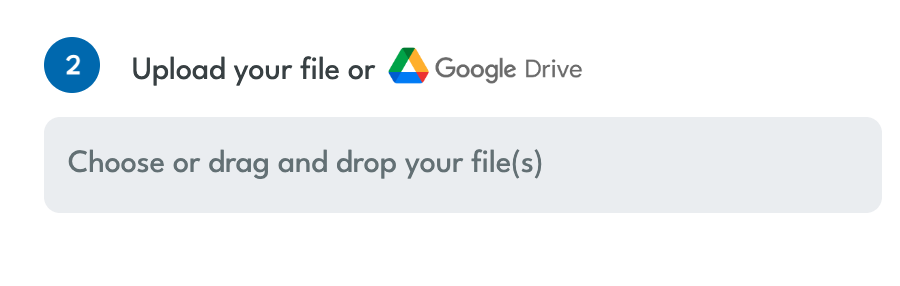
4. Complete the Google verification process
5. Select the Google Slides file or files from your Google Drive
6. Click on the Translate button
Play the video below to show how easy it is to translate your Google Slides presentation.
Recommended Google Slides Translator
Want to get started with the best AI Google Slides Translator? Try Pairaphrase. It’s the AI-powered translation management system for teams who value smarter, faster and safer translation.
Pairaphrase supports 140+ languages and 20,000+ language pairs. Translate Google Slides into Spanish, English, French, German, Arabic, Hindi, Chinese, Japanese and more. Not to mention, Pairaphrase performs file translation for 24 file types
Get Started
Now that you know how to translate an entire Google Slides presentation file efficiently using Pairaphrase, experience it for yourself!
Schedule a demo or share this article with a colleague.


.png)

.png)





