Need translation software with Microsoft Single Sign-On (SSO)? Pairaphrase is proud to offer you the ability to use your Microsoft Single Sign-On login to access our translation application.
Microsoft Single-Sign On provides a central authentication point and gives your organization greater control of its security when using translation software. It’s just one of the many ways Pairaphrase helps you achieve compliance with your organization’s security policies.
Continue reading to learn the various benefits of adopting translation software with Microsoft Single Sign-On (SSO), for both IT managers and employees. Then, learn how Pairaphrase admins can invite new users to their multi-user plans. We’ll explain the steps the user must take to enable Microsoft Single Sign-On to login.
We’ll also give you troubleshooting tips and more to make your experience a breeze.
If you would rather watch a video on this topic, play the video below!
Benefits of Translation Software with Microsoft Single Sign-On (SSO) Capability
Translation software with Microsoft Single Sign-On comes with various benefits to both IT administrators and the users within their organization.
1. User Access Control
With Microsoft SSO, you can grant or revoke access to all web apps (including Pairaphrase) with just the click of a button.
This is particularly helpful with onboarding new employees to your organization. On the flip side, it’s also helpful with saying goodbye securely to employees who depart from your company. Not only does this save time and make web access management easy for an IT manager, it also saves organizational resources.
Overall, it improves your organization’s security because you’ll be able to control who has access to each app your organization uses, at any given time.
2. Smooth User Access
When you use translation software with Microsoft Single Sign-On, it’s a quick and easy way for users to log in securely, with just the click of a button. No password or username entry are required.
This saves employees time and allows for quick access to the apps they need. Verification takes place in the background.
How to Add Team Members to Your Multi-User Plan (so that they can use SSO)
This section is for admins of Pairaphrase translation software plans, and it’s an essential step before your users can enable SSO. In order to add members of your team to your multi-user plan, you need to do the following:
- Log in
- Click on your name in the upper right hand corner
- Go to “Manage Users” on the left
- Add a new user by inviting their email address
- Click the “Send Invites” button
- Your new user receives an email that tells them you have invited them to join your team’s Pairaphrase plan
- They click through to verify it’s them, and to be added to the team
How to Log in to Pairaphrase Translation Software with Microsoft Single Sign-On (SSO)
We’ll now show you how to log in as a user to our translation software with Microsoft Single Sign-On.
- If the admin on your account has already invited your Microsoft Single Sign-On email address to Pairaphrase, you will have received an email that says “______ has invited you to join their Pairaphrase account”
- Click the button in that email to join the team
- You will be taken through an initial authentication process with Microsoft
- Use your Single Sign-On-verified email address to log in to Pairaphrase in the future by clicking “Login” in the upper right-hand corner of the screen, and you’ll be taken right to the Pairaphrase user interface
From now on, you simply just close your browser tab to end your session instead of clicking “Log Out.” When you want to login again, navigate to Pairaphrase.com and click “Login.”
Troubleshooting SSO Login Difficulties
It’s important to keep the following in mind to prevent login problems:
- Your Microsoft Single Sign-On login and Pairaphrase login must be the same
- You must use your Microsoft Single Sign-On email address to access your Pairaphrase account when verifying your identity
- If you remain idle for more than 30 minutes, Pairaphrase will log you out, and you'll need to enter your credentials again
- To end your session, close your browser instead of logging out. Especially if you'll be idle for more than 30 minutes
- If you don’t close your browser and you’re idle for 30 minutes or more, you’ll automatically be logged out and will need to login using your credentials again via the Microsoft Single Sign-On link
- If you switch browsers or devices, you will need to enter your credentials again
- You can’t send a multi-user plan invite to anyone who doesn’t have a Pairaphrase account
- Microsoft Single Sign-On is available for select Pairaphrase subscriptions.
Get Translation Software with Microsoft Single Sign-On (SSO)
Ready to get started with translation software that has SSO available for your organization?
of Pairaphrase to learn more about our web-based translation management software.If you have any questions about Microsoft Single Sign-On that we haven’t yet answered, please

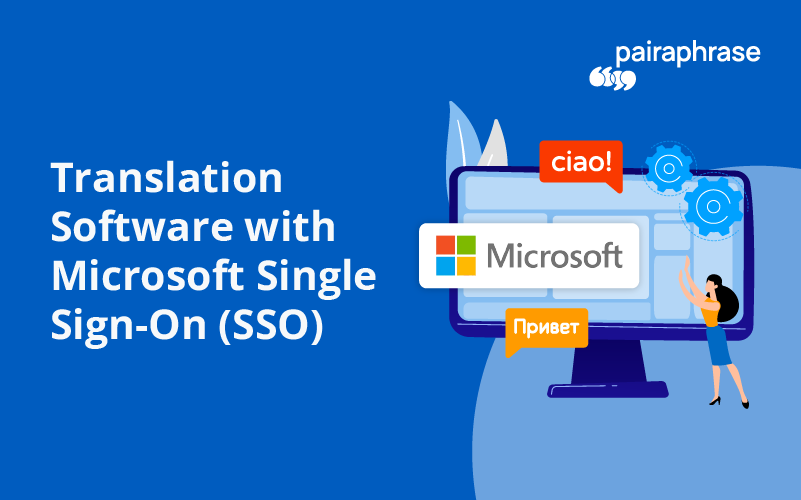
.png)

.png)



