Need help with Elucidat course translation? Translating an Elucidat course into different languages comes with its nuances. However, multilingual eLearning development is a crucial facet of globally scaling your business.
Want to translate ASAP? Check out the enterprise AI file translator Pairaphrase.
Furthermore, if you follow best practices from the beginning, you’ll carve out a workflow that benefits your organization for years to come.
That being said, explore the following multilingual L&D guidelines and instructions created by language industry veterans. These will help the most successful workplace training managers to effectively translate Elucidate course content.
Can you translate a course in Elucidat?
Elucidat doesn’t have a built-in translator or use a machine translation engine to translate your courses for you within the software. However, it helps facilitate the eLearning localization process by replacing the text in the course using the data in a file you translate outside of the platform.
Elucidat Translation Best Practices
To translate an Elucidat course that results in professional-quality employee trainings, follow these best practices:
1. Use a translation management system (TMS)
This is one of the best tools to facilitate Elucidat course translation. A top-notch TMS will be easy to use and harness the power of AI to:
- produce and improve your machine translations
- enhance productivity for multilingual content development
- streamline team collaboration
- reuse previously eLearning translations
Why this matters
- Corporate learning and HR content changes year-to-year, yet much of the material maintains a long shelf life. Instead of producing entirely new course translations every year, you’ll only translate what’s changed.
- No more emailing translations back-and-forth for colleague approval and input.
- Prevent inaccurate / low-quality translations that confuse employees or cause them to misinterpret your training. Avoid disastrous business consequences or inability to execute processes and procedures.
Summary
Using a translation management system for workplace training will result in a significant return on investment. You’ll experience a drastic reduction in hours worked, translation-related costs and improve learning comprehension. Disseminate courses more quickly!
Learn more about translation management systems.
2. Create a translation glossary
The vast majority of translation “errors” are actually incorrect terminology translations. When you use what’s called a “term base” (glossary) to translate Elucidate classes, you use company-approved terms and avoid inadvertently side-stepping company-wide content policies.
Learn more about terminology management.
3. Post-edit course translations
Machine translation tools can perform a large portion of course translation work without human help. However, in some cases you’ll still need someone to post-edit translations to check the translation for accuracy and correct any mistakes. Do this before you import them to your Elucidat course.
The best translation platforms will give you the ability to save post-edited translations for reuse in future versions of your Elucidate course (plus other forms of content).
Learn more about machine translation.
4. Create translation memories
A translation memory is a bilingual repository that consists of sentences, phrases and segments that have been translated from one language into another. It stores your previous translations for reuse, and therefore delivers near-instant quality improvements.
Leverage translation memory to drastically reduce translation costs and hours worked when you translate Elucidat courses. The sooner you begin to build a translation memory, the faster and greater your return on investment will be.
Learn more about Translation Memory.
5. Decide if you should use Elucidat’s Variation Manager
Elucidat’s Variations Manager isn’t the only way to create Elucidat courses in multiple languages within the software. However, it’s the fastest and most popular way to do so. Learn more below.
2 Ways to Translate Elucidat Course Content:
1. Use Variations Manager
When you use the Variations Manager to create multilingual Elucidate courses, you create 1 Parent course with multiple linked language Variations. This is the most recommended and fastest way to translate an Elucidat course.
2. Create separate standalone translated versions
Creating separate standalone courses involves creating 1 Project (course) for each language, working outside the controls of a Parent course. In other words, you would not create Variations for the different languages.
This is a less popular method for translating Elucidat content because it takes more work. However, there are use cases for it.
Common Questions About Elucidat’s Variations Manager
Why use the Variations Manager for creating multilingual Elucidat courses?
- Fast way to convert your course to various languages
- Don’t need to apply aesthetic changes to each language variation course individually
- You can upload multiple languages at once
- It preserves the format of your text
- Release new version all at once
When should you not use Variations Manager?
If you are localizing Elucidat courses and this requires different images, background colors depending on each local market, the Variations Manager will always update the individual Variations of the course (each language) using the same background color, etc.
For instance, your organization might be sensitive to the fact that a color in one culture means something different to another culture. If you want to update the course background color of one language variation in the future, you cannot.
Can you translate an Elucidat course & keep the formatting?
When you translate an Elucidat course, the formatting will stay the same as long as you use a translation management system that supports CSV and XLF files exported from Elucidat.
Some translation management systems are better than others at this. We make a recommendation below for translation software that works well with Elucidat. That supports CSV and XLF file formats.
Do Elucidat text boxes expand for translated text?
The text boxes expand to fit the new text. So for instance, if you translate your eLearning content from English to German, there are naturally going to be more characters in the target language text. The text boxes in the course will expand to fit the characters so that you don’t need to worry about keeping the text visible.
Why do you need to create a Variation that is the same language as the Parent/Master course?
When you create variations, these are listed in a dropdown as language options for your students. So for example, if the original language is English and you don’t create a variation in English, “English” won’t show as a language option.
Does Elucidat Support XLIFF 2.0?
Elucidate does not support XLIFF 2.0. It currently only supports XLIFF 1.2 and CSV.
Hopefully, Elucidat will offer compatibility with XLIFF 2.0 in the future. XLIFF 2.0 provides a better experience when it comes to compatibility between translation management systems and learning management systems (LMS). In the meantime, it’s fine to use CSV.
For more resources, visit Elucidat’s Help Center.
How to Translate Elucidat Course Content with Pairaphrase
Pairaphrase is the web-based translation management system for enterprises. It enables your organization to translate faster, smarter and safer. Essentially, it helps you implement the best practices discussed above.

Here’s a step-by-step approach to translating Elucidat content with Pairaphrase:
Step 1. In Elucidat, create a Parent course.
Step 2. Click the “Variations Manager” tab.
Step 3. Click “Export Translation”.
Step 4. In the pop-up, select “CSV”, “Everything”, “Include Page Titles” & “Include Interactive Elements.
Step 5. Click “Download”.
Step 6. (Optional) Create a Glossary & upload it to Pairaphrase
Step 7. In Pairaphrase, Go to the “Translate” tab.
Step 8. Under “File Type,” Select “csv”.
Step 9. Select the Source Language & Target Language.
Step 10. Upload your CSV file.
Step 11. Click the “Translate File” button.
Step 12. (Optional) Post-edit the text & save edits (this creates higher quality translations that are reusable).
Step 13. Download your translated CSV document.
Step 14. In Elucidat, go to Variations Manager.
Step 15. Click “Make new Variations”.
Step 16. In the pop-up, select “Upload translation files”.
Step 17. Select the files you want to upload.
Step 18. Click “Create Variations”.
Get Started
Ready to experience the best way to translate an Elucidat course? Schedule a demo of Pairaphrase today. Or, share this article with a colleague.

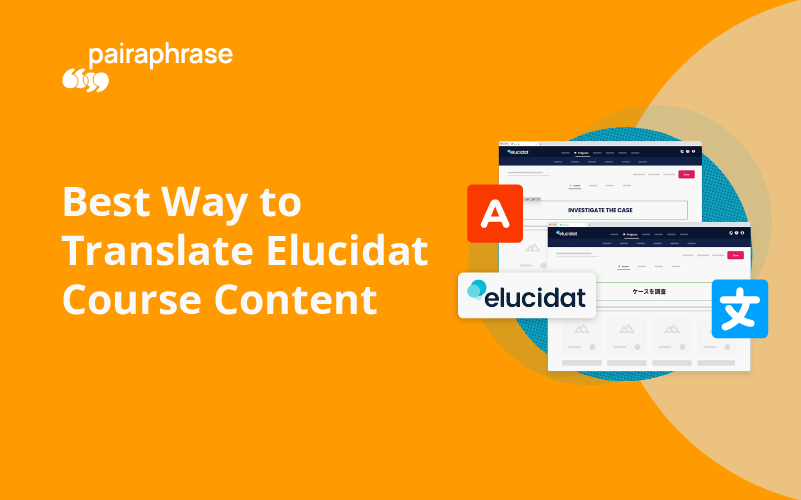
.png)

.png)



