Need to translate scanned documents but frequently encounter quality issues while using a scanned document translator online? When you translate scanned PDF document files from one language to another, it first needs to be readable by your file translator.
In this post, we'll use Pairaphrase as an example (the web-based translation management system for enterprises). Like most scanned PDF translator tools, it uses OCR (Optical Character Recognition) to read your scanned PDF file's text. Without OCR, the translation result will look like gibberish.
In this article, we'll focus on the importance of resolution and text clarity in order to achieve the most accurate scanned document translation. Continue reading to learn how to get the highest quality scanned PDF translation with these OCR troubleshooting tips.
How to Optimize a Scanned Document for OCR & Translation
1. Check Your Scanned PDF for Text Obstructions
One of the first steps to ensure you get the highest quality scanned document translation possible is to remove any text obstructions that might exist in your file. Watch the video above to get detailed examples and learn more about why this is important.
Text obstructions can include any of the following:
- Stamps that cover text
- Watermarks that cover text
- Handwriting that covers text
- Drastic creasing that obstructs your text
- Text showing through from the other side
- Another document layered on top of it
- Text within embedded images
- Very low contrast between the background & text
- Graphics on dark backgrounds
- Ornate / heavily scripted text
- Handwritten text (OCR technology cannot yet accurately recognize it)
- Text cut off mid-sentence
2. Confirm Your File is High Resolution
If you have access to the original file, scan it in again at a higher resolution (300 DPI or higher). Otherwise, it might not be readable enough. Even if it visually appears to have great resolution when you look at the file on your computer.
Hint: To find out if your document is high resolution, check the file size in your finder window / file directory. Each page should be around 1MB or higher if it's high resolution (this isn't always the case–but most often it is).
How to Scan Your Document in at a Higher Resolution
If at all possible, try to get your hands on the original paper document and re-scan it in at a high resolution. Set the scan at a high enough resolution to be read by Pairaphrase (again, aim for 300+ DPI). This is in your scanner’s settings.
Aim for a 300-600 DPI resolution for the best results.
The file size will be fairly large, but you will get a much better translation if you go this route.

The scanner software on your computer will have settings that you can change. This means you can make changes in the settings to scan the document in as a PDF and at high resolution. Aim for a 300-600 dpi resolution for the best results, and save the file after you scan it.
How to Translate Scanned PDF Files that are Already Optimized

- Upload your scanned PDF to Pairaphrase by setting the source and target language.
- Click “Translate File” and wait until the file status says "Draft."
- Hover over the gear icon to the right and select "Open."
- In the next screen (Active Documents), hover over the "Actions" button in the upper-right-hand corner.
- Select “Download Original.” (This will show you how Pairaphrase has read your PDF.)
Even with a high-resolution file, you might still see some misinterpretations of characters. For instance, there might be a couple of spaces missing between characters or a “v” read as an “r.”
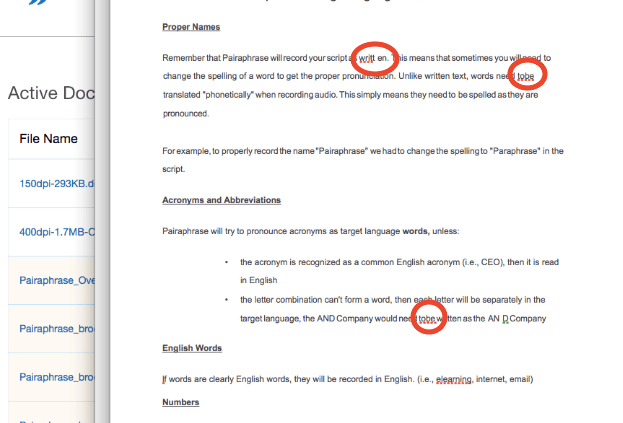 Better resolution improved the translation quality, but a few spacing issues remain. This is easy to fix and re-upload for translation!
Better resolution improved the translation quality, but a few spacing issues remain. This is easy to fix and re-upload for translation!
However, most of the file characters will have been interpreted correctly if you optimize your file in the ways we’ve specified. Users can edit and correct any OCR mistakes and translate the file again.
But this just goes to show you how fragile scanned documents are.
Is there an Easier Way to Get High-Quality Scanned Document Translation?
Unfortunately, this is currently the only way to prepare a scanned file for the highest quality translation possible. This is why you should get your hands on the original digital file that was eventually printed as the paper version of itself (if at all possible).
We hope this tutorial helps you to translate scanned PDF documents more successfully and accurately in the future.
Translate Scanned Document Online with Powerful OCR
With Pairaphrase, you can use AI to translate a scanned document into 140+ languages and 20,000+ language pairs. Our scanned PDF translator supports English, Spanish, French, German, Italian, Portuguese, Arabic, Hindi, Swedish, Dutch, Korean, Japanese, Chinese and more. It also translates 24 file types for flexibility beyond scanned PDF translation.
Get Started
or share this article with a colleague.
__________________________________________________
Related articles:

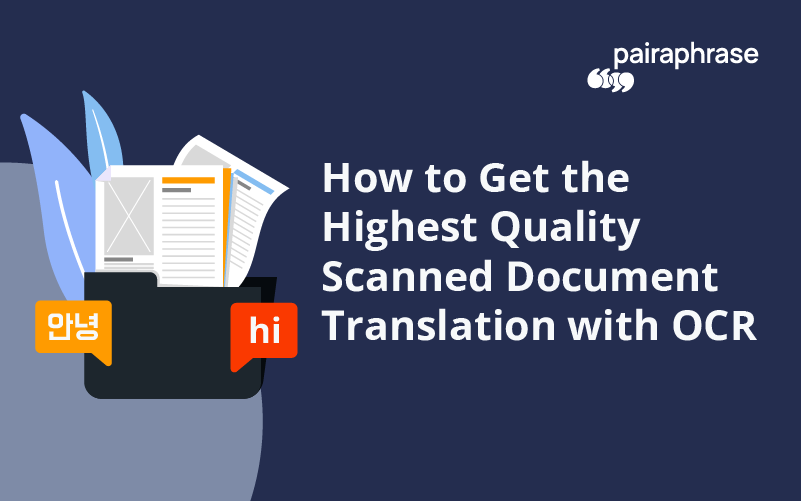
.png)

.png)




